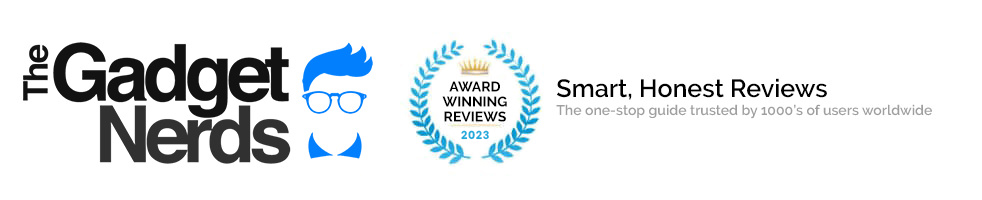In our tech centered worlds, gadgets, gizmos and new innovative ideas are hitting us full on, all day, every day, and for the most part, even if we wanted to, it’s impossible to ignore them. It’s far easier to go with the flow and embrace the brave new world – after all, most of the time, they do make life easier.
Take smart technology for example. Found everywhere from phones and TVs to kettles and cars, and stemming from the acronym ‘Self-Monitoring, Analysis and Reporting Technology’, this has become the new market buzzword. However, pinning down an exact definition can be a pretty arduous task, given that the goalposts change with every new innovation. It’s generally considered to mean a network of devices that can communicate with each other, via chips, software, sensors and online connectivity. They offer a customized, interactive experience through wireless Bluetooth, Wi-Fi, cable or internet, with downloadable apps readily accessible.
The ability to link devices wirelessly is one of the great benefits of smart technology, and offers the opportunity to share content, such as holiday photos captured on your smartphone. These can now be displayed on your TV screen for everyone to enjoy. This removes the hassle of passing round your cell phone to show your family and friends your adventure of a lifetime, only to have someone delete an image by accident, or worse, drop the phone (yes, we’ve had that happen). It also allows you to watch videos in higher resolution, continue watching your favorite Netflix series from work commute to evening relaxation, or pick up the game that had you beat without downloading the app to your TV and starting again.
Known as casting, there are existing apps that make the process of streaming content from your phone to your TV easy as pie. AllCast is one such app, however Android phones newer than 4.2 models support Miracast, with its proven track record across a multitude of applications, from office to classroom, to home entertainment.
Head on over to Display Settings on your phone, and check Cast, then Enable Wireless Display
Streaming devices, such as Google Chromecast or the popular Roku Streaming Stick, also allow wireless connectivity between your phone and TV. Once plugged into the HDMI port, they will automatically ‘see’ your phone and connect.
For Apple devices, AirPlay is the go-to streaming app. As usual with iOS devices, AirPlay is limited to branded products only, but works extremely well between iPhone, iPad, and Apple TVs.