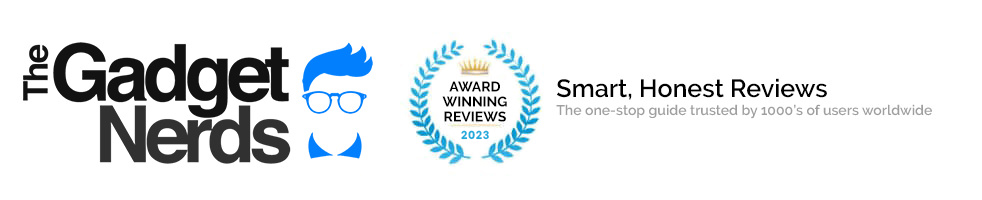How To Use Your Laptop As a Monitor – The Easy Way
Laptop>Monitor>Laptop>Monitor – Versatility’s the Game!
If you wish to set up your laptop as a monitor – guess what? You can and it’s simple!
Allowing you the option to enjoy the full gaming experience, you can either dedicate to using your monitor solely, or go all the way and use both laptop screen and monitor at once – don’t blame us if your eyes peel back with the excitement though!
This is where the HDMI cable could come in handy but remember though that this is an output port, so to display what your laptop is playing on your monitor, rather than use the monitor as an extra screen, you have to do a bit more than merely plug ‘n’ play.
With some setups an external third party program – Spacedesk is a goodie, needs to be downloaded, but for the rest of us Windows 10 has just the thing already there via Miracast. Either of these methods will get the two co-operating nicely.
Setting Your Monitor Up As A Second Screen
- Head for settings > system > projecting to this monitor
- Change the drop down menu so that it’s ‘available’
- Configure your other setting and voila – sorted!
See, it really is that simple, and the advantages are immense, although a monitor is a bit tricky to fit on the train, or in your local coffee house.
If you want to know the best 4K TVs out there, you can check out top-notch models here.
Want more great articles? Continue reading with these other awesome topics